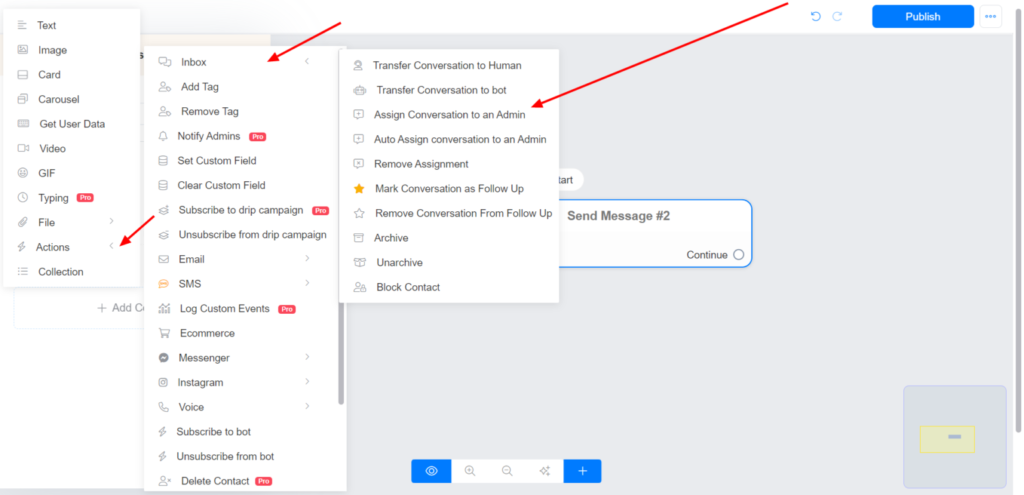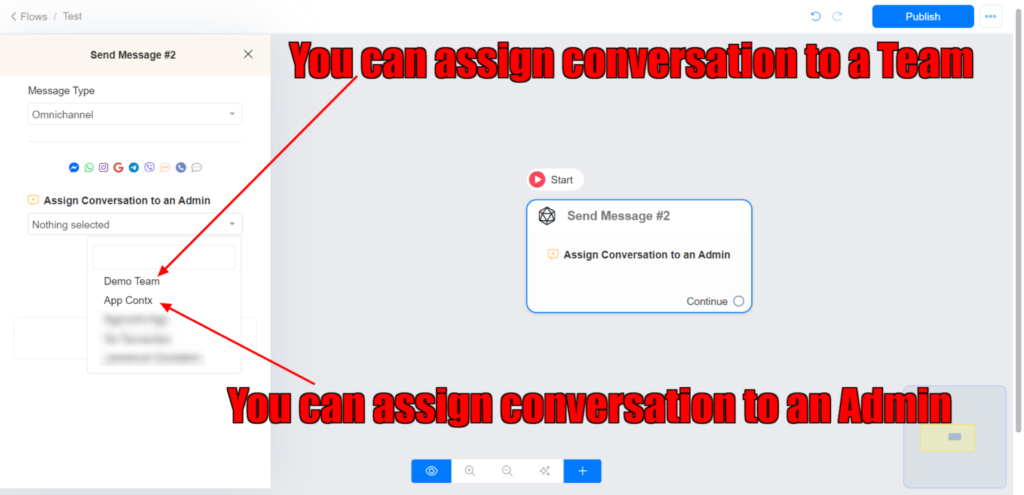How to assign a conversation to an admin or team?
This powerful feature allows you to assign a conversation to an admin or a team.
Create your Inbox Team
To create your team, goto to Settings >> Admin >> Manage (Inbox team)
Before you can assign a Conversation to an Inbox Team, first, you need to create your Team
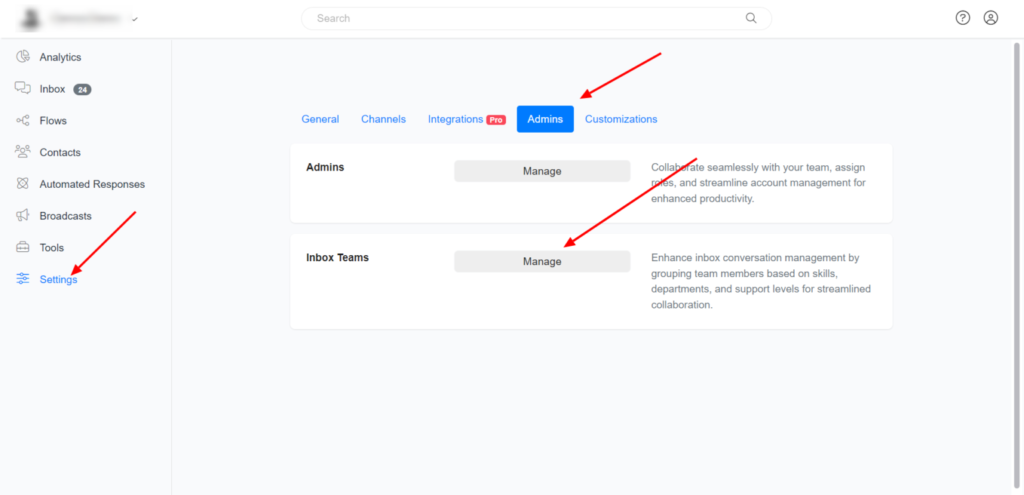
Click on ‘Add’ >> Name your Inbox Team & select the Team Members
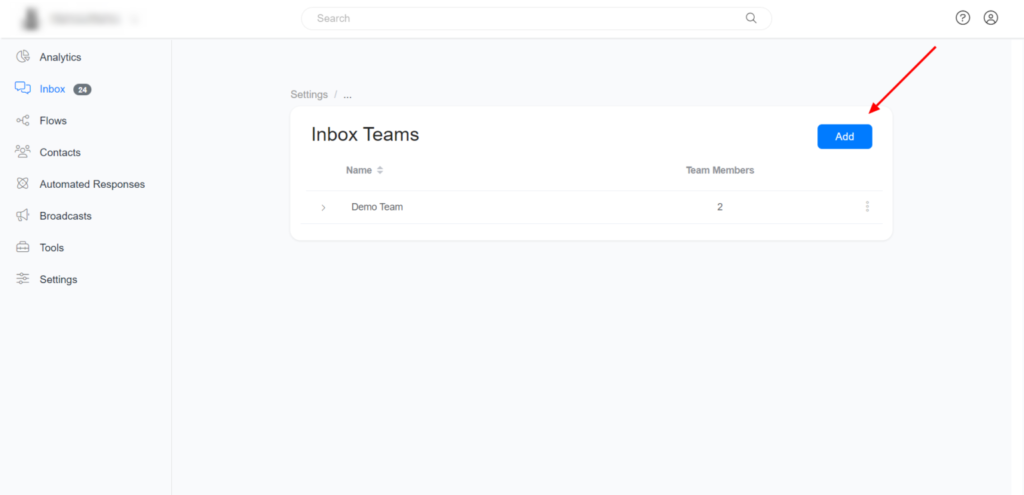
Assign a conversation to an Admin or Team in Inbox
Click on the Conversation you want to assign to an admin >> Click on the Assign Conversation option and select the admin you want to assign the Conversation.
Assign Conversation to an Admin
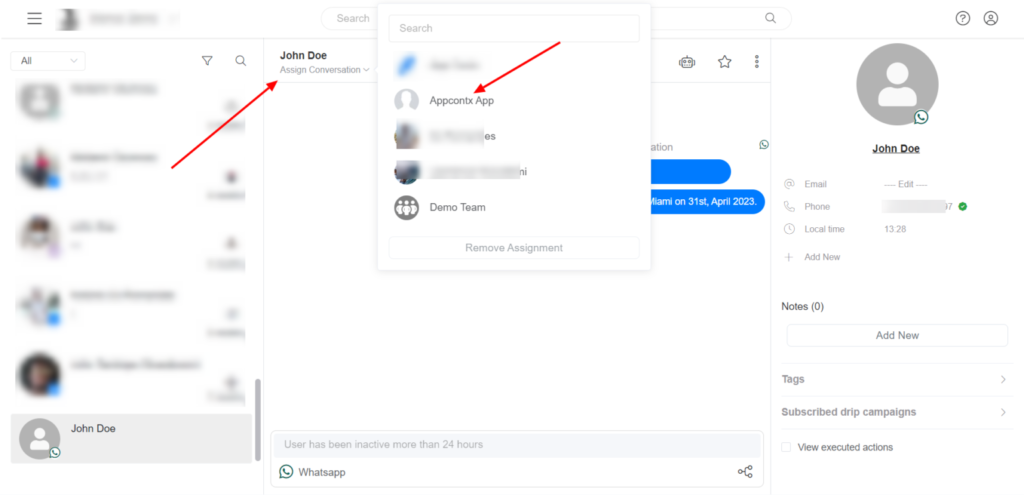
Assign Conversation to a Team
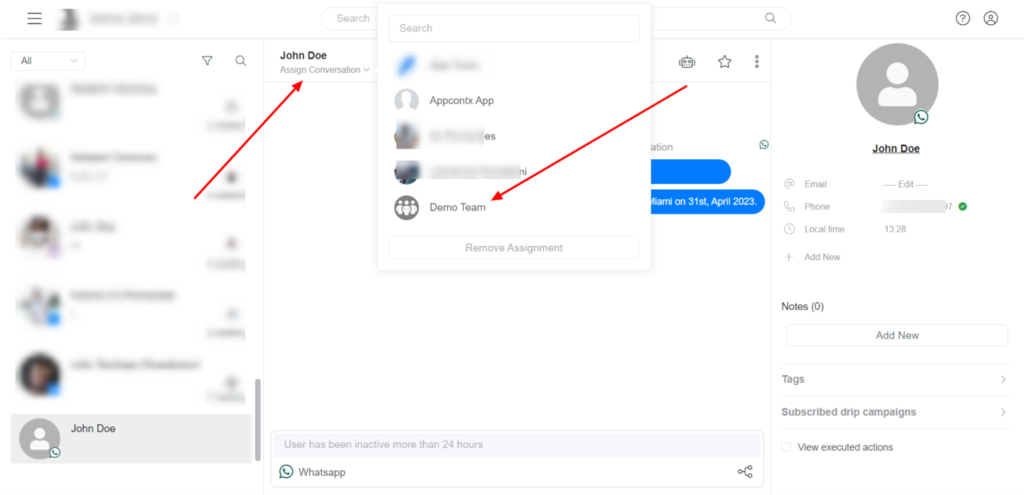
Assign Conversation to an Admin or Team from the Flow Builder
Click on action >> Inbox >> Assign Conversation to an Admin (You Assign the Conversation to an Admin to Team)