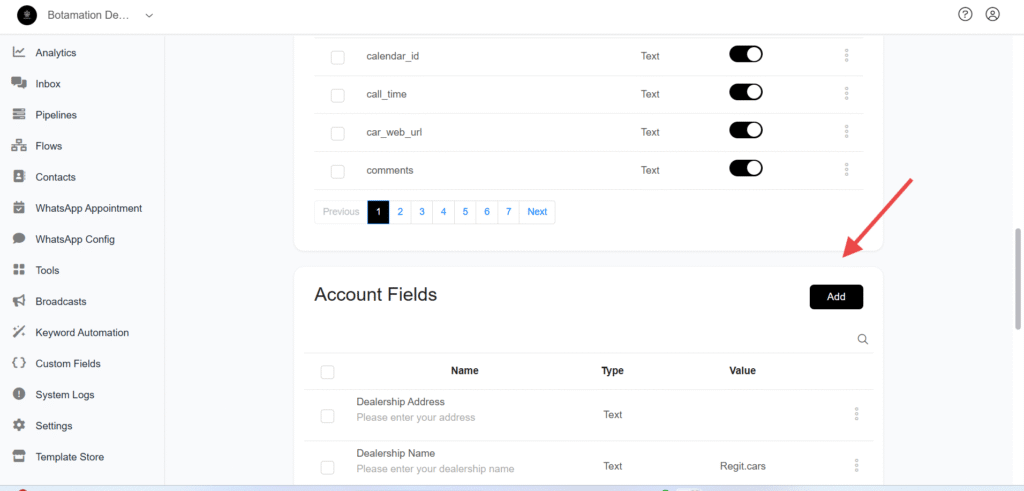How to Use Custom Fields
Custom fields in Botamation act like variables to store the user information like email, phone number, preference, and a lot more based on your requirement and bot building process.
1. Accessing Custom Fields
Navigate to Custom Fields from the menu
2. Creating a Custom Field
Click the “Add” button to create a new custom field. Fill in the following details:
- Name: Enter a name for the field. (Use underscores
_between words if the name contains two or more words.) - Type: Choose the appropriate data type (e.g., Text, Number, Date, Date & Time, True/False).
- Description: Provide an optional description to clarify the field’s purpose.
Once filled, click Save to create the custom field.
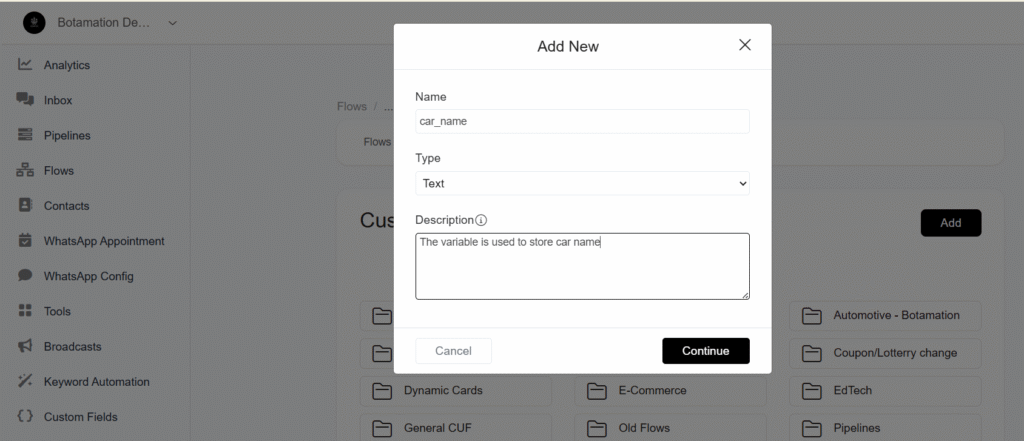
3. Creating Custom Fields In Flow
In Flows Send Message >> Add Content >> Get User Data
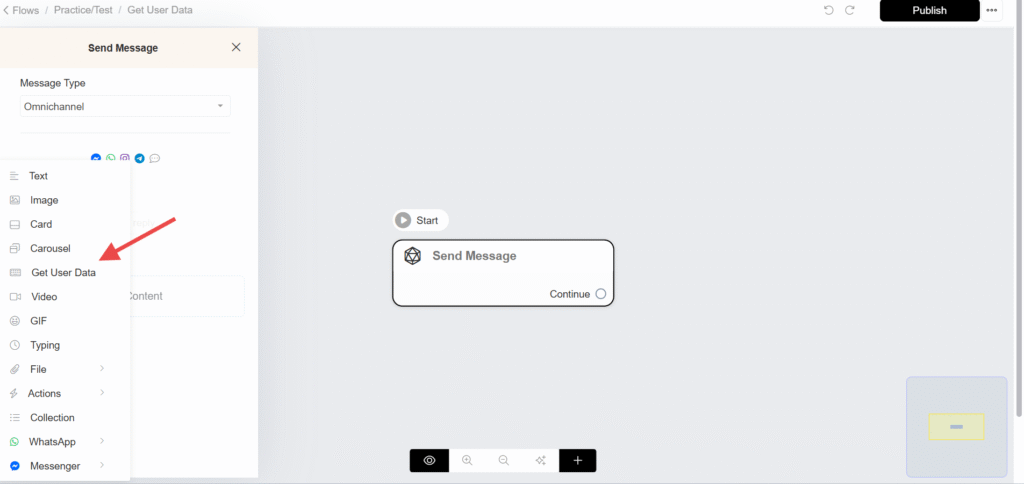
Click Edit
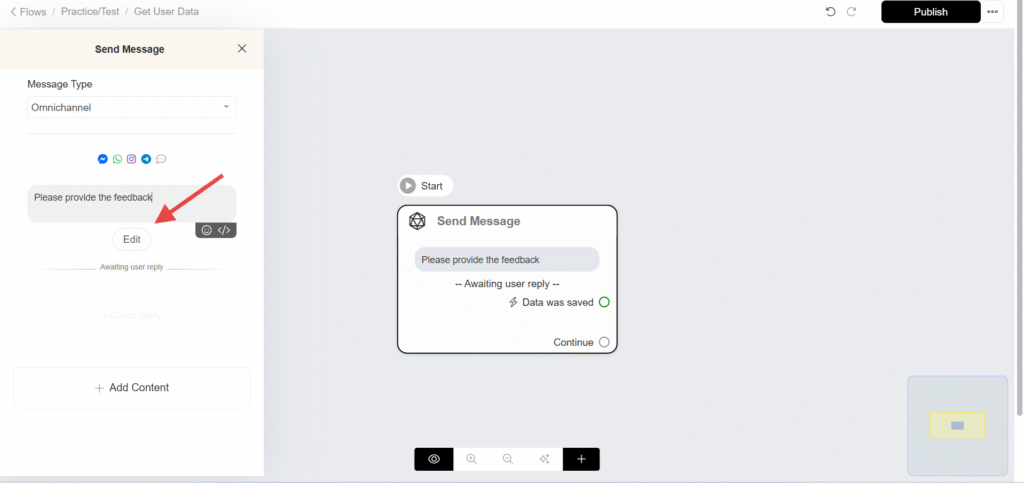
Click Add New
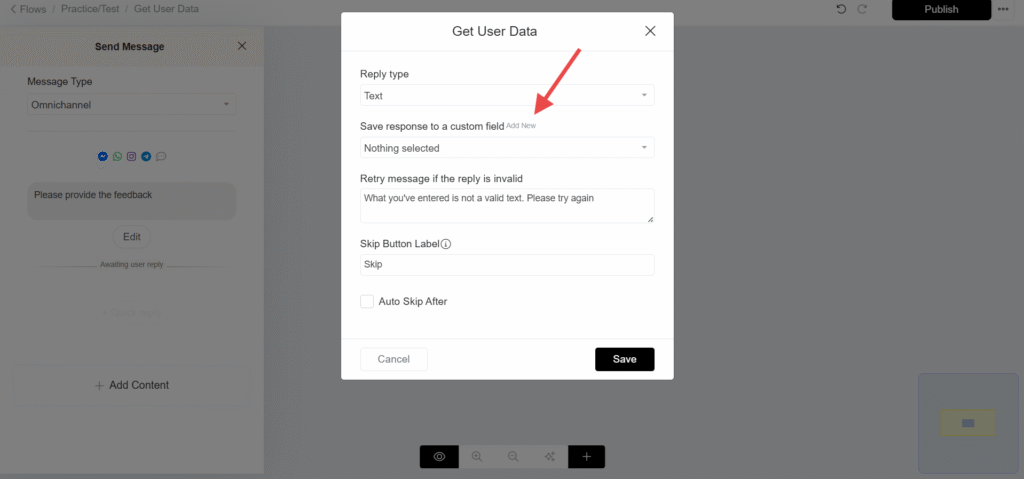
Provide the name for the custom field
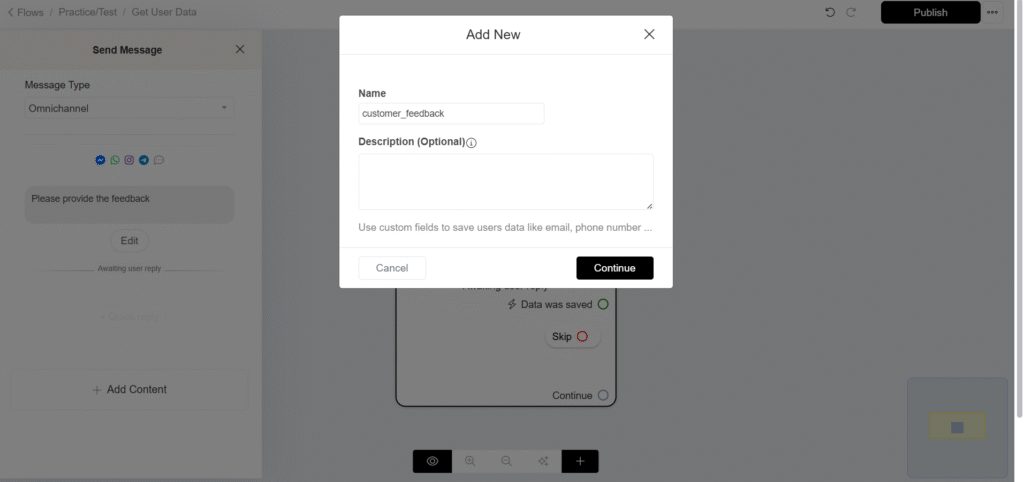
To Display custom fields inside text block refer screenshot below 👇
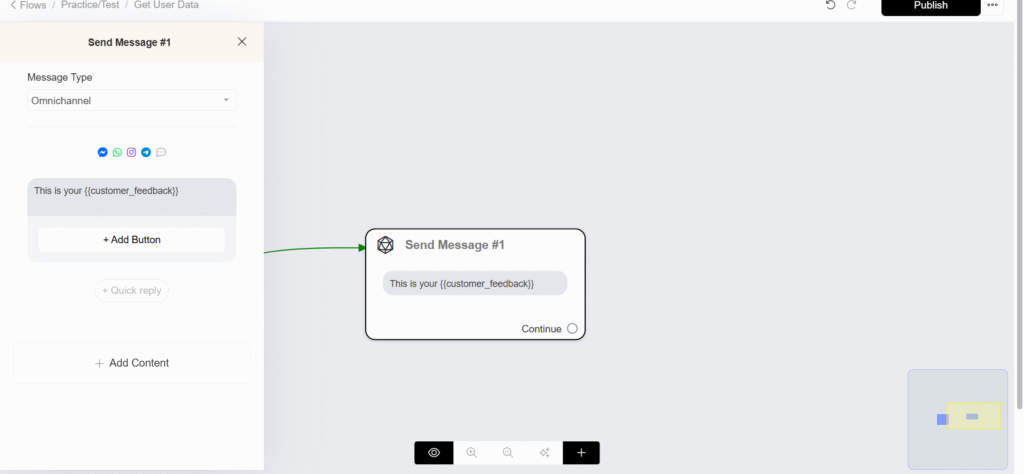
4. Account Fields
An Account Level Field in botamation is a global data field that is not tied to a specific user but instead applies across your entire chatbot account