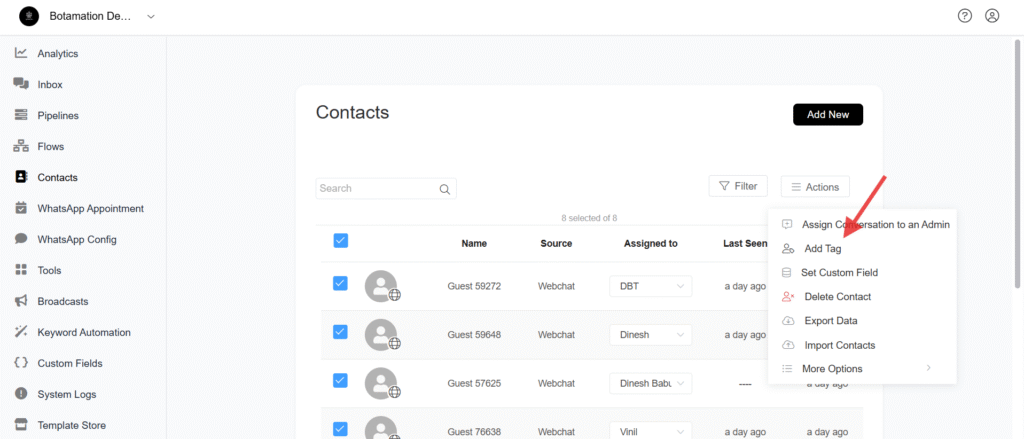Segment your audience with tags
Tags in Botamation are labels or keywords that you can attach to users, conversations, or specific actions within your chatbot. They help you categorize and track user interactions, allowing you to tailor follow-up actions, segment users, and manage workflows more efficiently.
Select Flows >> Tags
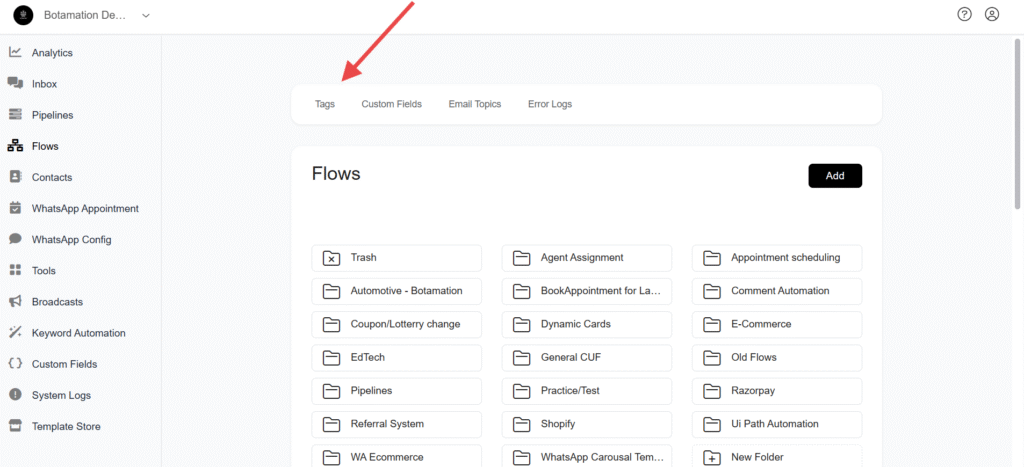
Click Add
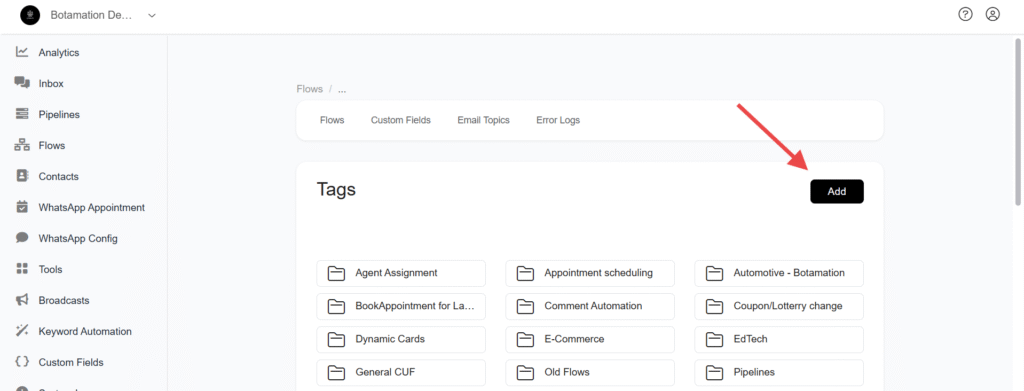
Provide the name for the tag which you want to create
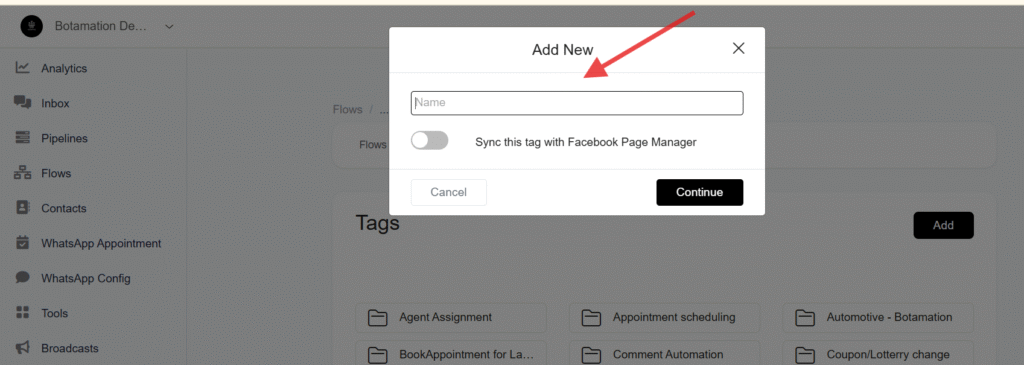
How to add a tag in the flow
In Send Message >> Add Content >> Actions >> Add Tag
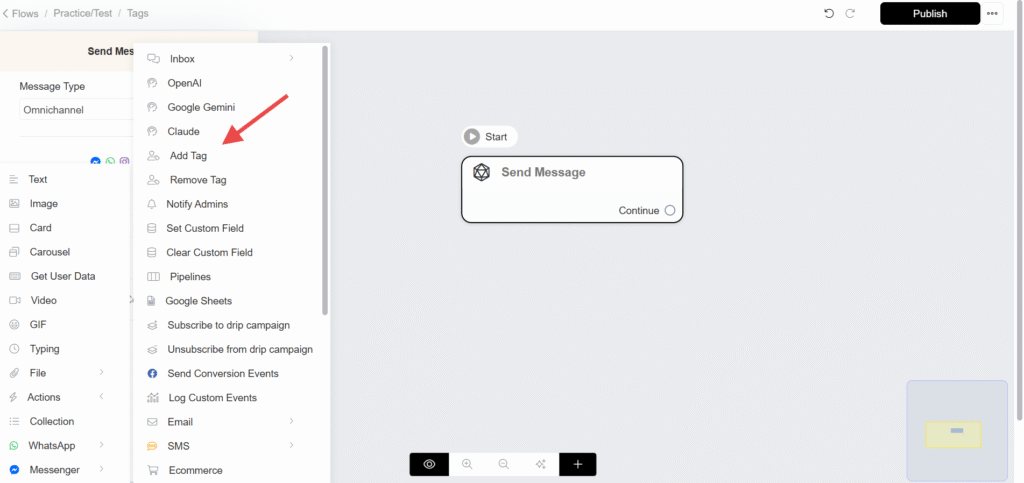
Select the tag
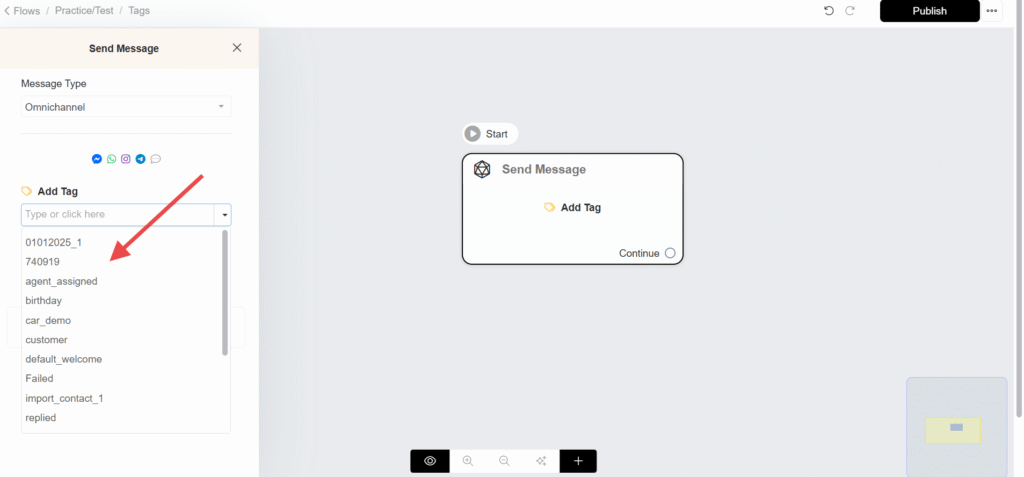
How to Remove a Tag
To remove tag use the remove tag action
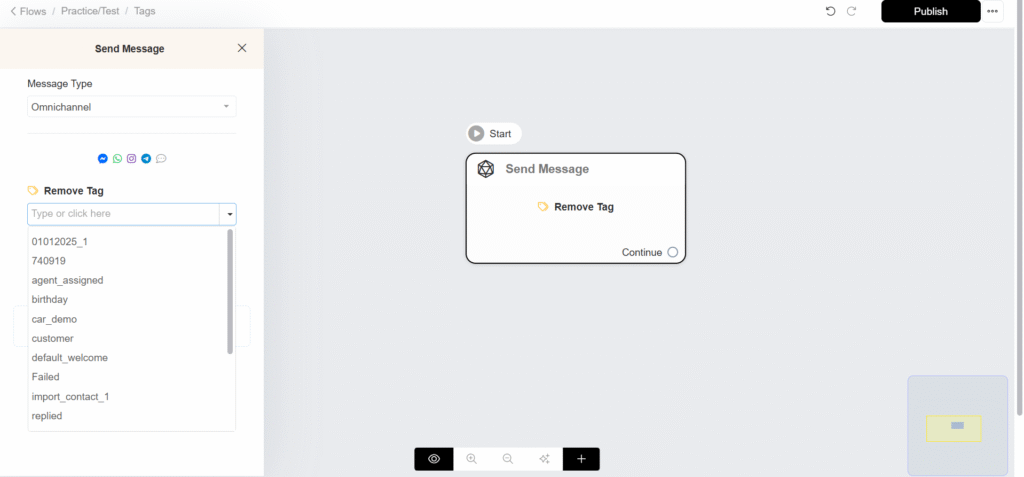
How to add a tag for multiple contacts
In Contacts Select the contacts that you want to add tag and click Actions >> Add Tag