Appointment scheduling using AI
The appointment scheduling manager simplifies the process of scheduling meetings and appointments. It allows your business to share your availability, which others can use to book a time slot.
You can combine AI and our Appointment scheduling tool to allow your customer to book an appointment quickly without leaving your bot on any channel, including voice and SMS.
Set up your calendar
Please read this documentation to learn how to set up your calendar.
Create a custom field
Go to Flows > Custom Fields and create the below custom fields
Name: appointment_datetime_start
Type: Date & time
Name: appointment_datetime_end,
Type: Date & time
Name: appointmentdate
Type: Date & time
Name: appointment_available_slots
Type: Text
Create a flow to check availability.
Create a new flow. The name could be “Check Availability”. Add the Actions > Appointment Appointment and choose the option Check Availability.
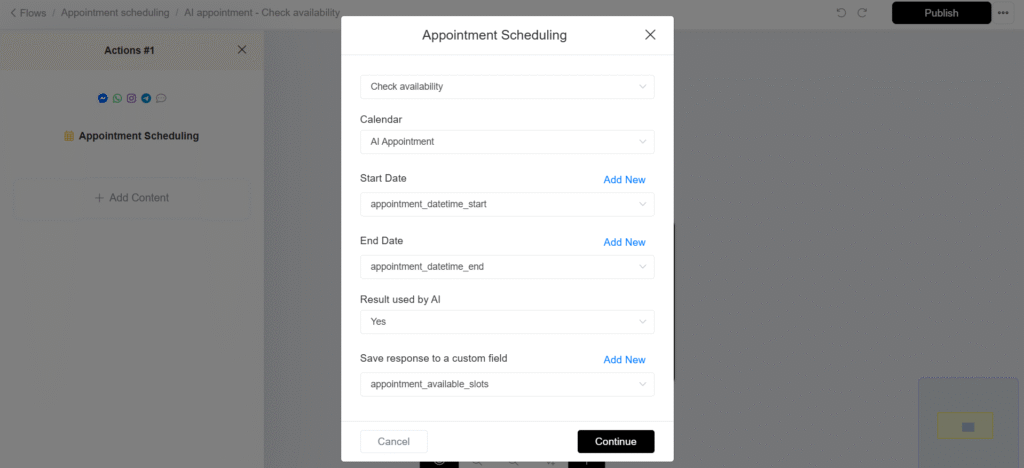
Create an AI Function to check availability.
Go to AI Smart Suite > AI Tools > AI Functions and click the Add new button.
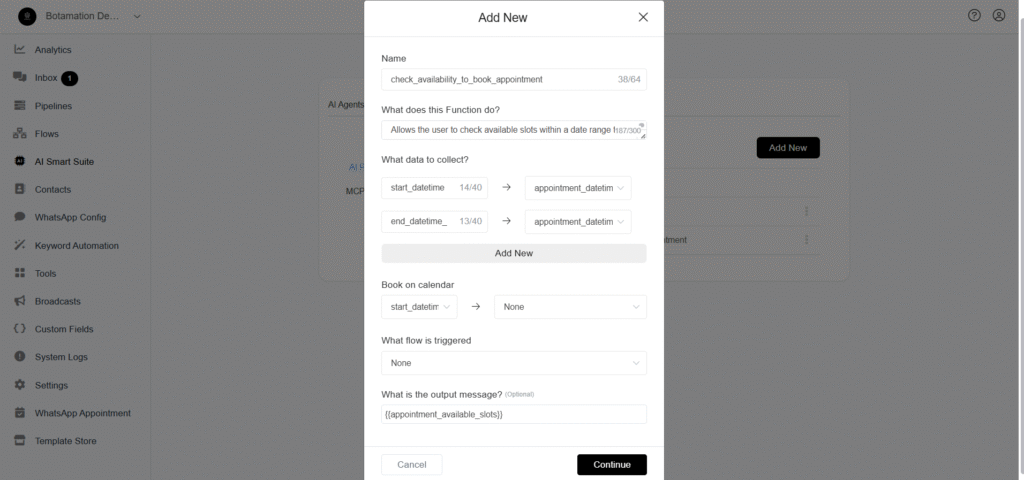
Name: check_availability_to_book_appointment
What does this AI function do?: Allows the user to check available slots within a date range to book an appointment. Only check for availability when the user does not provide an exact date and time for the appointment.
What data to collect?
start_datetime -> appointment_datetime_start
end_datetime -> appointment_datetime_end
Book on calendar: None
What flow is triggered: Check Availability
What is the output message? : {{appointment_available_slots}}
Create an AI Function to book an appointment.
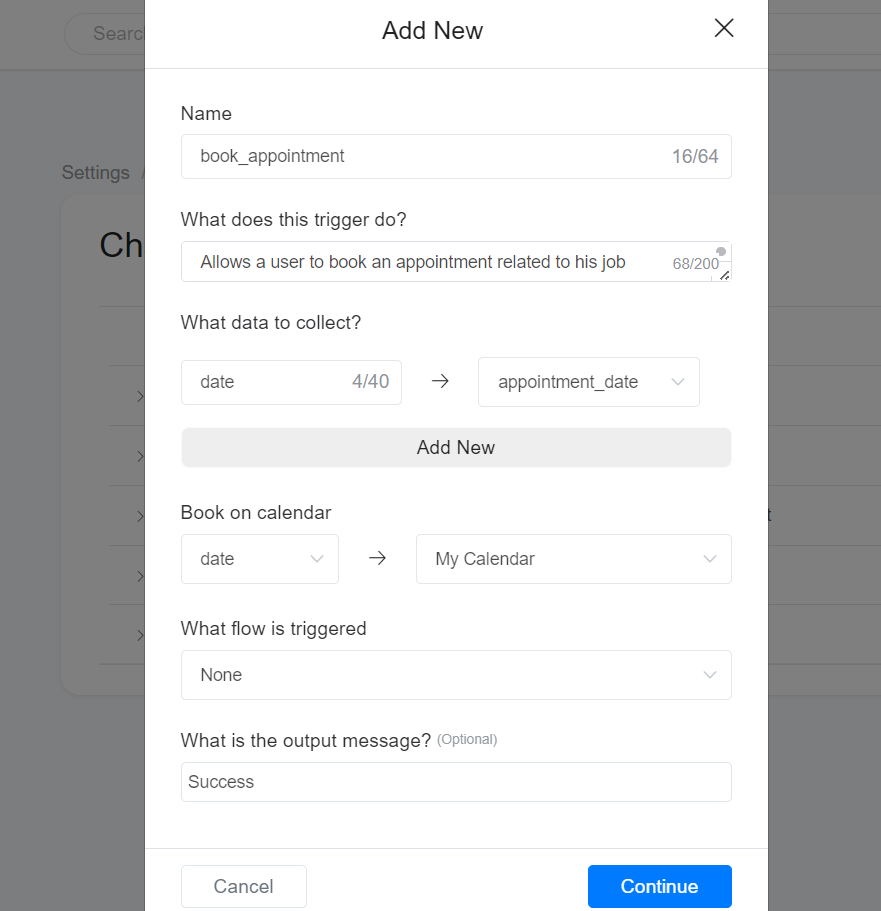
Name: book_appointment
What does this AI function do?: Allows a user to book an appointment related to their job application.
What data to collect?
date -> appointment_date
Book on calendar: My Calendar
What flow is triggered: None
What is the output message? : Success
Add AI Functions to AI Agent
After creating your AI Function, you must add it to your AI Agent.
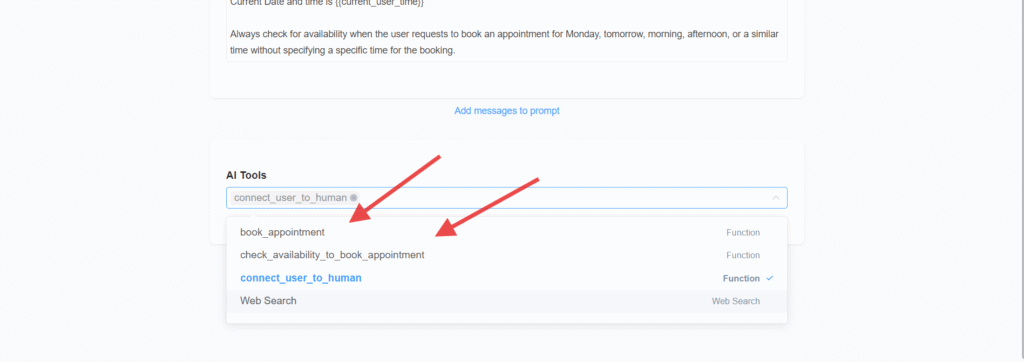
Include the below paragraph in your prompt (optional but recommended).
Always check for availability when the user requests to book an appointment for Monday, tomorrow, morning, afternoon, or a similar time without specifying a specific time for the booking.

